Email account setup for Eudora
- Under the "Tools" menu, select the "Options..." option.
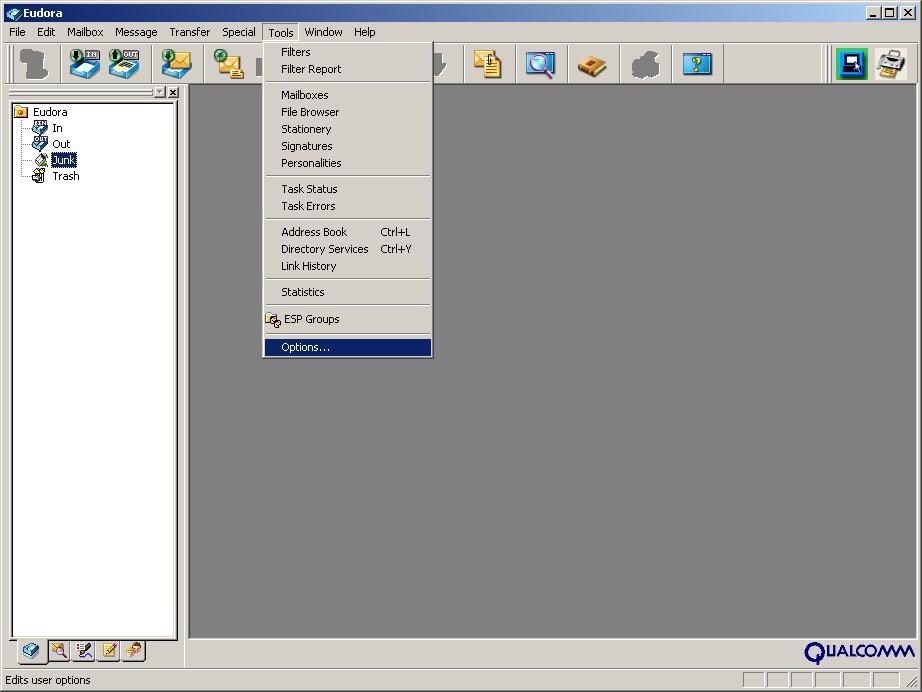
- A window called "Options" should appear. Where it asks for your
"Real name:", enter your name. Your email address should go in the
"Return address:" box. Enter "mail.biz.net" in both the "Mail Server
(Incoming):" box and the "SMTP Server (Outgoing)" box. Enter your
user name where it says "Login Name:" - your user name should be the first
half of your email address, the part before the @ symbol. Make sure the
"Allow authentication" checkbox is checked. When all this is done,
click the "Incoming Mail" icon from the list on the lefthand side.
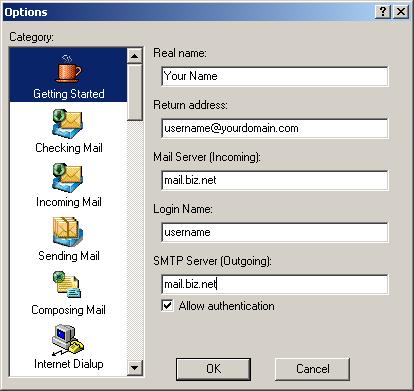
- Make sure that for the "Server configuration:" choices, the
"IMAP" button is clicked. For "Authentication style:", the "Passwords"
button should be clicked. Click the "OK" button.
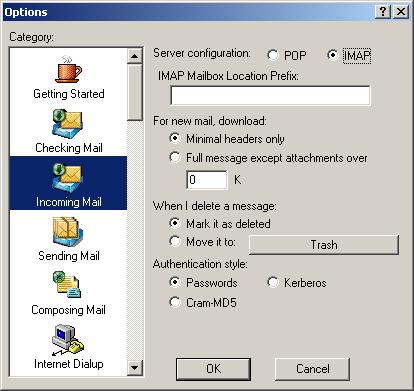
- You're done! Read your email!